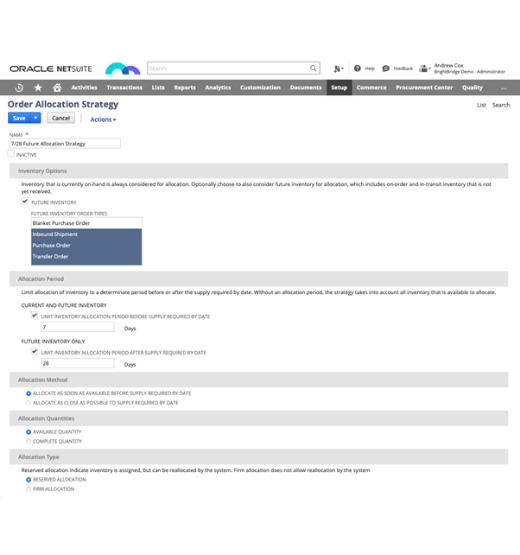When businesses choose to partner with BrightBridge they benefit from being invited to our exclusive customer roundtable sessions where, amongst other things, we regularly deep dive into NetSuite features. Often, we look at updated functionality or brand-new features that have come into effect through the latest update – of which there are two a year – but we’re also led by customer requirements and requests.
Recently one of our Directors, Andrew Cox, delivered an hour-long presentation and Q&A roundtable about managing supply chain operations within NetSuite, focusing on new Supply Allocation capabilities. It was great to see so many of our customers join the live online session and as they found it so helpful, we thought we’d also bring all our current and prospective customers an insight. Who doesn’t want more control over committing stock to sales orders – including stock beyond current availability? Who doesn’t want smart software automation and alerts to allocation issues? Read on and learn more about keeping your orders fulfilled on time and keeping your customers happy.
What is NetSuite Supply Allocation?
In a nutshell, NetSuite Supply Allocation provides enhanced visibility, control and strategic flexibility over stock coming in and going out, as well as where the priorities lie, and the dangers lurk. What’s more, the solution follows your rules and can make the crucial decisions for you, fast, helping your business to always be one step ahead. For example, if you have order requirements coming up in the next couple of weeks you can simply commit stock to these priorities and not commit to those beyond a certain period of time, as there are likely to be stock replenishments in the pipeline and the current stock can be utilised for short term orders. NetSuite gives you the ability to allocate stock to the supply chain, making a firm link between replenishments, such as purchase orders, and demand, such as sales orders, so that stock is automatically allocated and then committed. Once this link is in place then if a linked purchase order changes in any way – most likely in terms of the date – then the related sales order is notified of that. You can easily see if the replenishment is going to be late and therefore the order to the customer could be late and you can take action.
If you’re already using Available to Promise (ATP) then at line level, you have the Expected Ship Date, and with the introduction of Supply Allocation you now have two fields; the Supply Required Date, which is the date that you agree to with your customer, and now the system calculates the Expected Ship Date. This automatically moves around based on how the replenishment order date changes. There is also a new field called Days Late, which is the difference between those fields. This then allows you to make use of Order Allocation Alerts so you can very easily report on orders that are X number of days late and you can decide what to do with them. If you’re already using the Commit Orders feature – which is either scheduled or run manually – this now becomes Allocate Orders. It still takes care of all the commitments, but it now also manages Supply Allocation, with allocation against purchase orders or other replenishments.
How this all works is largely controlled by new Supply Allocation Strategy records and that’s where you – or us if you prefer – set up rules to say over what period of time you want to commit stock or what period you want to be able to look at for replenishment orders that are due in. There are a few different controls around this as often there’s a beneficial window that you want to do that in. The rules can be set globally or at a customer level and in either case, they can be overridden at a transactional level. This means you can give your high priority customers specific rules whereby stock is allocated on a different basis to others.
In the example below, we have chosen to include future replenishments in the allocation and we decided to only commit stock for demand order in the next week; this is probably not very realistic but serves the purpose to be able to easily show the impact of this in the demo. We also want to allocate against replenishment orders due to arrive in the next month – after which we will revert to the ATP lead-time and allocations – meaning that they are available to be recalculated rather than being fixed.

Let’s run through an example of this working. The view below is of an inventory of an item – you can see the Stock On Hand, Committed, Back Ordered and On Order quantities as normal, but you can also see we now also have an Allocated Quantity. In this example, we have not committed all of the stock available, as in this case we have a mix of sales orders with both short and medium-term required dates, and the medium-term orders are not committing stock but are allocating based on due in purchase orders.

In terms of the on-order quantity then, for simplicity, this is all due in on a single purchase order but with multiple lines due on different dates, as can be seen below.

Finally, if we look at one of the sales orders for this same item then we can see the result of the Allocation Strategy. In this case, the customer has requested the item on 11 June. As this is outside of the 7-day commitment horizon then no stock has been committed but we have been able to make an allocation of the full 10 required, albeit 28 days late. As mentioned, the 7-day horizon for commitment is probably too small and used purely to demonstrate how the feature works. Furthermore, assuming we are automating the allocation process, as orders fall inside our commitment horizon they will automatically be committed for the short-term available stock. You can also see an order Allocation Alert at the very top of the page.

If we drill into the allocation quantity, we can also see what we have allocated against. In this case, it is the purchase order from earlier and, in actual fact, you can see we have allocated both the first and second planned deliveries for that order. Given that the second delivery is due on 9 July this is also why the Expected Ship Date has been set on the sales order.

Once this link has been established, you will also benefit from any supply date changes made to replenishment orders – related demand orders will be automatically updated. Such updates then drive the days late calculation and can trigger Order Allocation Alerts.
These are available on dashboards; the example below shows some alerts in the reminder’s portlet, but equally these can be used in saved searches or email alerts and more, similarly to other data held in NetSuite. If you click on the alerts, you are taken to the related orders, you can then review and take the appropriate action, potentially by recalculating the allocations.

As already mentioned, the allocations can either occur when saving demand or replenishment transactions or can be setup using the Allocate Orders feature (previously known as Commit Orders). Here, you can select batches of orders based on a variety of conditions, such as Expected Ship Date, priority or transaction types and then sort these via the same criteria. Once you select the orders, NetSuite will then recalculate the allocations and commitments using the set strategies. Equally you can also decide to firm these up, resulting in these transactions no longer being available for re-allocation. This process doesn’t have to be undertaken manually, it can also be scheduled to automatically run over night or even a number of times a day.

Supply Allocation was first introduced a few releases ago and has continued to be further developed since then. In NetSuite’s 2021.1 Release, the latest extension of this was introduced, called Order Reservations. This feature is designed to allow businesses to make predetermined decisions about what proportion of stock is available for different channels and then to ringfence that stock; for example, you can reserve a pool of stock for distributors and one for direct sales, or similarly B2B and B2C. Once you have set up the channel reservations then the supply allocations are made for specific channels from the correct reserved stock pool.
Whether you’re looking for more control over your supply chain and stock allocation and are interested in learning more about the Oracle NetSuite Enterprise Resource Planning (ERP) solution or are currently using the cloud business software and are looking for a new solution partner, contact us here – we’d love to hear more about your business and your strategic aims for 2022.
Keep reading

What is a NetSuite implementation partner? How do you choose one?

Technology fit for total customer service in 2024

Retail and wholesale distribution: how to improve supply chains

Ditching Sage 1000: what you need to know from businesses that have done it

6 ways AI-ready Microsoft Dynamics 365 helps chartered associations serve members

6 retail and wholesale distribution challenges and how NetSuite solves them

The most exciting features in Microsoft Dynamics 365 2023 Release Wave 2
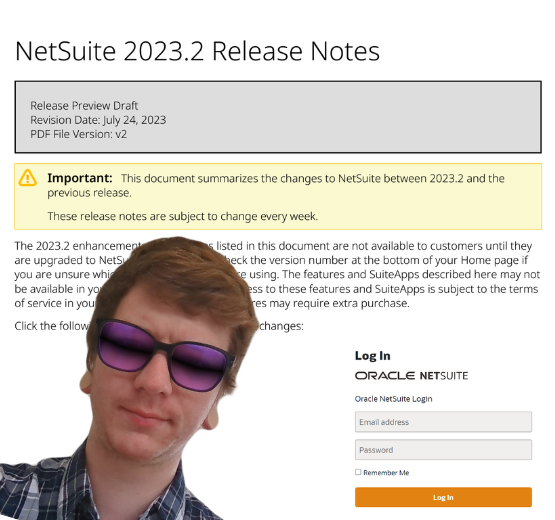
How to manage a new NetSuite Release: one expert's update process

What’s in NetSuite Release 2023.2?